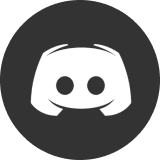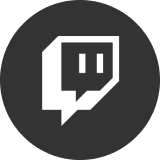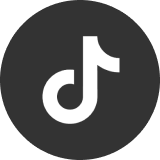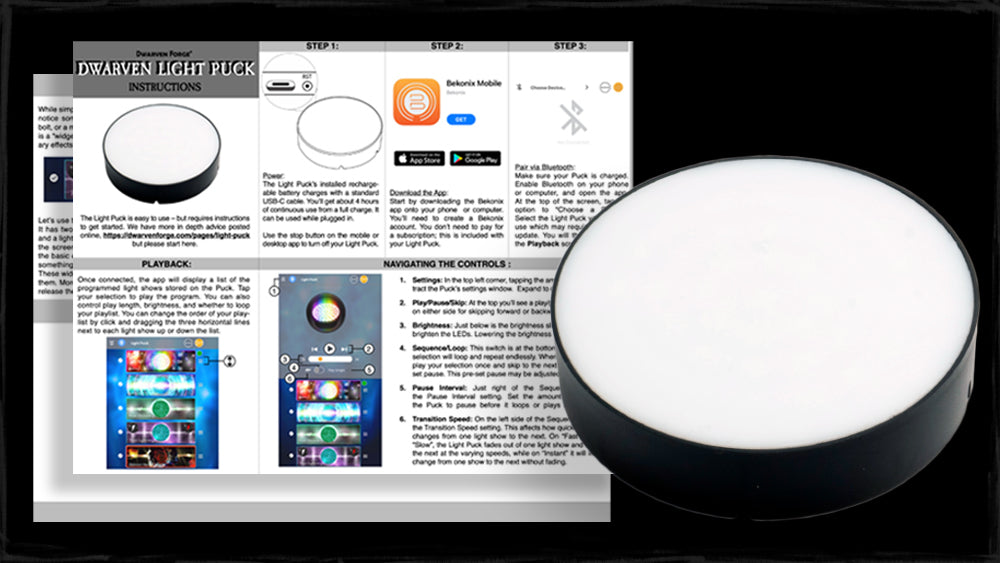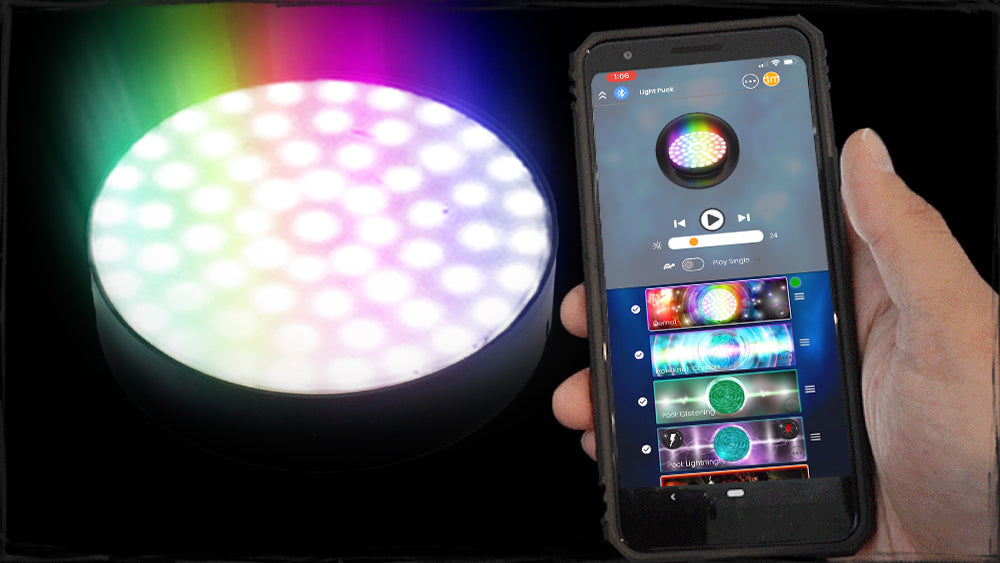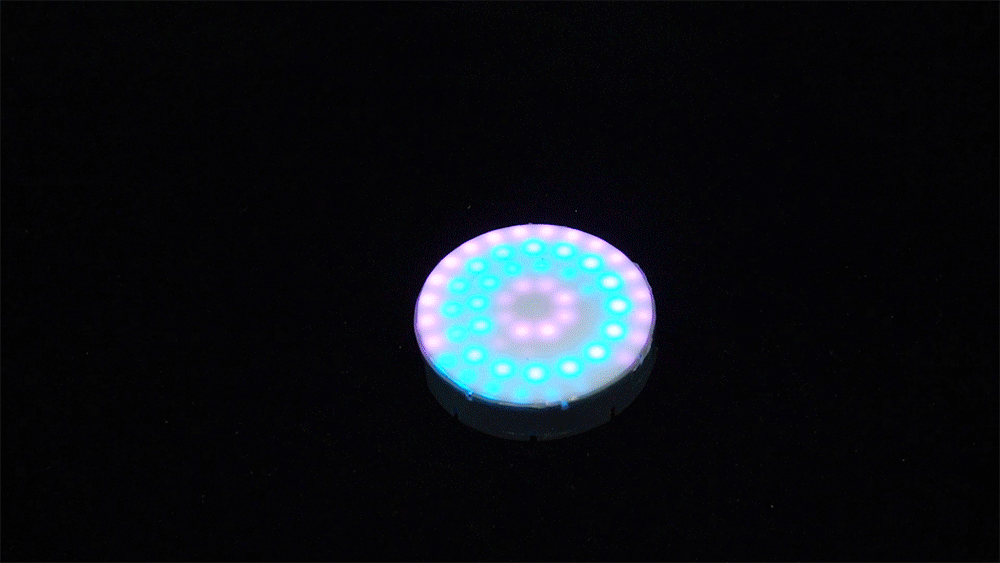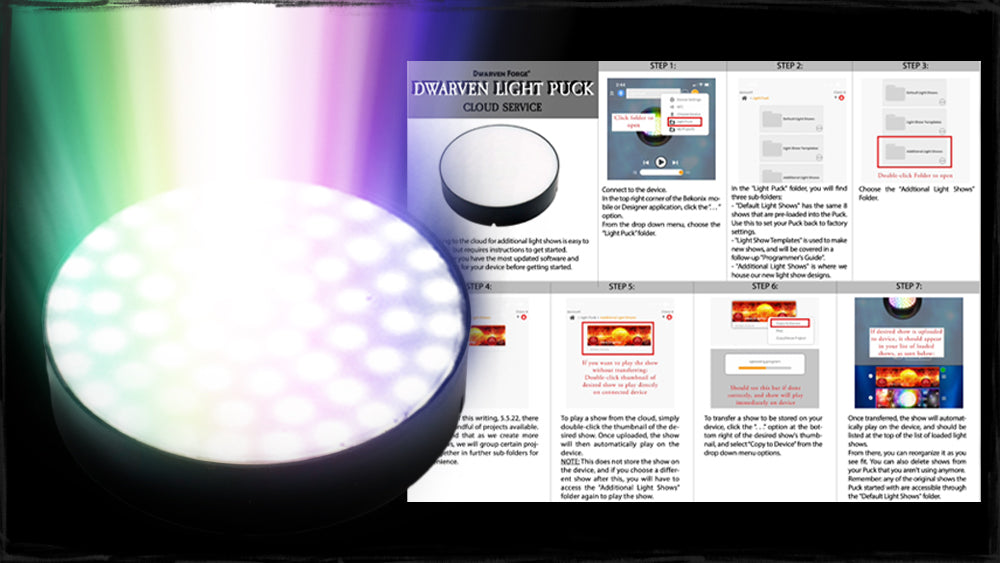Dwarven Light Puck
This compact LED matrix comes pre-loaded with 8 light shows — and more you can download from the Cloud — that you control from your phone or computer. Use it to animate magical pools and portals, or trigger special narrative effects.
How To Get Started...
1. The Puck is shipped in hibernation mode, so it needs to be plugged in order to turn on.
2. The Puck will require a firmware update on its first activation.
3. Click here for the User’s Guide PDF , and watch our User’s Guide video below!
Note 1: "Hibernate" can be selected in the Device Settings menu page to turn the Light Puck off. It will need to be plugged in to cancel hibernation before you can connect again.
Note 2: The initial firmware update will happen automatically when it is first used, check in the Device Settings page occasionally for any new updates.
Troubleshooting Tips for Connecting Your Bluetooth to the Bekonix App
We’ve found that a very small number of light puck recipients are having some difficulty connecting the puck to their phone or computer for the first time. We’ve discussed this issue with Bekonix, who wrote all the software for the puck. We recommend the following steps:

1. Install the Bekonix Mobile App on your phone (if you haven't already) but DO NOT try to connect with the Light Puck yet.
2. Restart your phone.
3. Make sure location access is enabled in your bluetooth settings. Connect with the Light Puck using the phone's bluetooth.
4. Start the Bekonix app, go to Choose Device (three-dot menu) and select the Light Puck (may be shown as “Light”) -- but DO NOT do the firmware update yet.
5. Verify that the Light Puck is connected (Tap the bluetooth icon next to "Choose Device" until it stays blue. This may take several tries.) and loads the lightshow interface.
6. Now go to the Device Settings (three-dot menu) and run the firmware update.
If the above process doesn’t work, or the phone hangs at some point, set the phone aside and try again in 10 minutes from the point before it stopped the last time. If your PC has Bluetooth, try installing the app there to connect with the Light Puck and run the firmware update. Bekonix also has a firmware update in progress explicitly to resolve this issue.
Piece Compatibility and Storytelling
Place your Light Puck inside the Hole Knoll Floor (FF-707) or the Mountain SFX Floor (MF-706), or cleverly fit within the Oracle Pool (AC-724). Pair your light shows with different phantasmal filter covers for a multitude of effects and styles. Learn more about how you can fit the Light Puck in these pieces and to bring an extra storytelling element onto your game table with our Getting Started with The Light Puck video below.

Additional Light Shows
In addition to the pre-loaded light shows, you can download new light shows directly to the device utilizing the cloud service provided by Bekonix. For step-by-step instructions, click here .
For more information about how to create your own light shows, please view the video below DF Light Puck Programmer’s Guide.
Product Questions and Service
The Dwarven Light Puck was made in conjunction with our friends at Bekonix, who have helped create our most ambitious piece of technology to date. We encourage you to check out their forums and services for inspiration, and to engage in a rich community of inventors and fabricators.
For any questions or issues regarding the Dwarven Light Puck, please contact customer support .